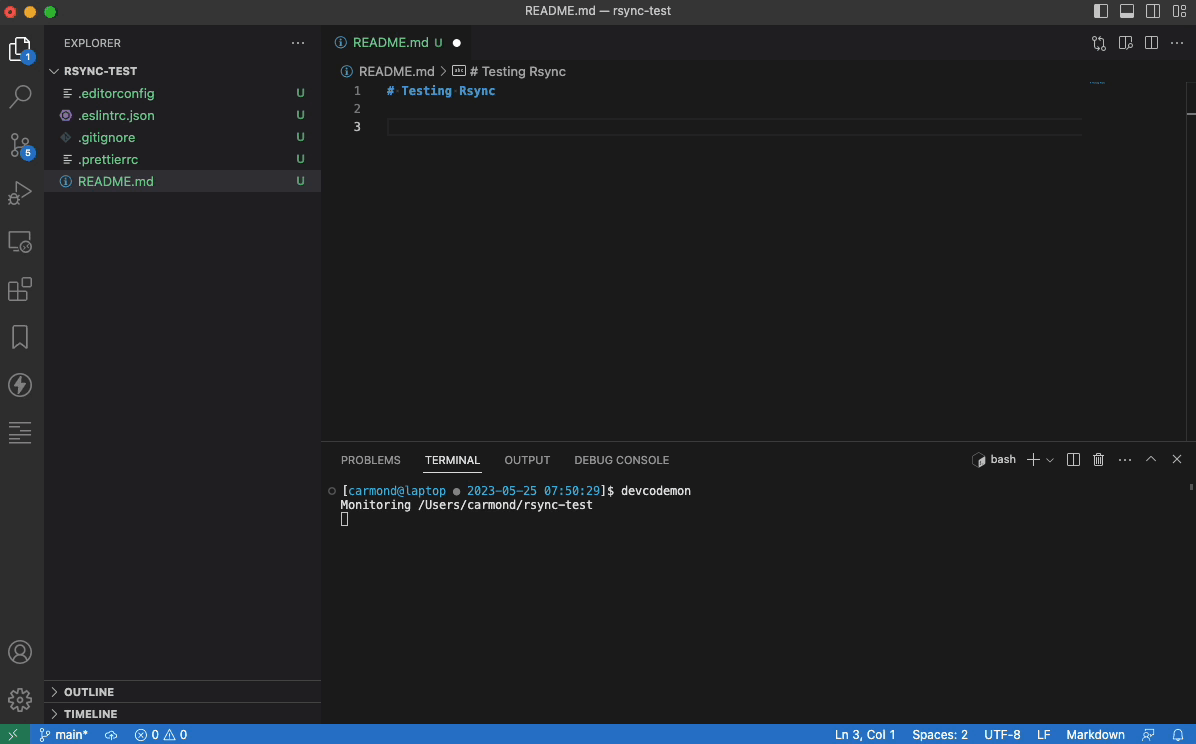In my first post about
The Magic Fridge, I talked about how I could use a
Raspberry Pi to turn my garage fridge into a smart appliance. The first thing I did was set up a door alarm for when the door was open for too long. The reason I wanted this feature is because on this particular fridge if you slam the door shut, it will pop back open. So on many occassions I would walk into the garage to find the door open to the fridge.
The first thing I did was purchase a
magnetic reed switch from Amazon. Here is an image of what that looks like:
If you are not very familiar with electronics, a magnetic reed switch is a simple switch for controlling the flow of electricity through the use of a magnet.
You can get a good
explanation here. To use this with my fridge, I attached one side to the side of the fridge and one side to the door. When the door is closed, the magnet closes the switch and thus completes the circuit. When the door is open, the magnet pulls away and opens the circuit which then prevents the circuit from being completed.
I then also wired up an LED bulb to the Pi to turn on when the door is opened. Here is a diagram that gives an overview of everything we have thus far.
Notice that in both circuits I added a small resistor. This is to minimize the current flow and protect the Raspberry Pi from damage. Now that we have our hardware configured, let's take a look at the code.
Step 1 is just to import the Python package that I'll be using:
from config import config
from gpiozero import LED, Button
from message import sendTextMessage
from time import sleep
Next I am going to set up a few things:
I will use the
max_count variable to be my threshold. So in this case, if the door is open more than 60 seconds, I will take action.
Button and
LED come from the
gpiozero interface (which greatly simplies working with components on the Raspberry Pi in Python). This is just telling my code which pins my button or switch in this case and LED bulb are connected to respectively. The
testing and
verbose variables will just be debugging purposes.
max_count = 60
testing = False
verbose = False
switch = Button(17)
light = LED(26)
Next I set up a couple of functions to tell it what to do when the switch is open or closed. If I am debugging, it will print a message to the console and then either turn the LED bulb on or off as in each case appropriate.
def switch_open():
if testing or verbose:
print("Switch open")
light.on()
def switch_closed():
if testing or verbose:
print("Switch closed")
light.off()
Next, I set up the event handlers
when_released and
when_pressed to tell it what to do when the switch is opened or closed.
switch.when_released = switch_open
switch.when_pressed = switch_closed
And then comes the main code block. It is going to initialize my counter to 0, then perform an infinite loop. Each iteration of the loop will check to see if the switch is "pressed" or closed. If that's the case, we reset our counter and do nothing. But if the switch is open, we start counting. When our count reaches our threshold, we will start blinking the light: on for .2 seconds and then off for .2 seconds. And then it will send me a text message to let me know that the door is open so that I can go close it.
count = 0
while True:
if switch.is_pressed:
count = 0
else:
count = count + 1
if verbose:
print("Switch has been opened for %s seconds" % count)
if (count == max_count):
light.off()
light.blink(.2, .2)
message = 'Fridge door has been open for ' + str(max_count) + ' seconds'
if verbose:
print ('Send message to ' + config["alertPhoneNumber"] + ': ' + message)
if not testing:
sendTextMessage(config["alertPhoneNumber"], message)
sleep(1)
Here is the content of my
message package that I used for sending myself text message:
import os;
import requests;
def sendTextMessage(phone, message):
apiKey = '*my-api-key*'
resp = requests.post('https://textbelt.com/text', {
'phone': phone,
'message': message,
'key': apiKey
})
json = resp.json()
remaining = int(json["quotaRemaining"])
if (remaining < 5):
message = 'Less than 5 text messages left. Go to https://textbelt.com/purchase/ to purchase more.\n\nAPI key: ' + apiKey
os.system('echo "' + message + '" | mail -s "*my-email-address*')
return resp.json()
Finally, to kick off the script running, I added it to my crontab so that it will automatically run at startup.
@reboot /home/pi/python/fridge/door-check.py
One final note: In my
message package above, I have it email me if my quota is getting low and I need to purchse more message on my SMS gateway.
Unfortunately as of May of last year
Google no longer supports this.
So if you have a way of sending emails from your Rasperry Pi, please let me know.